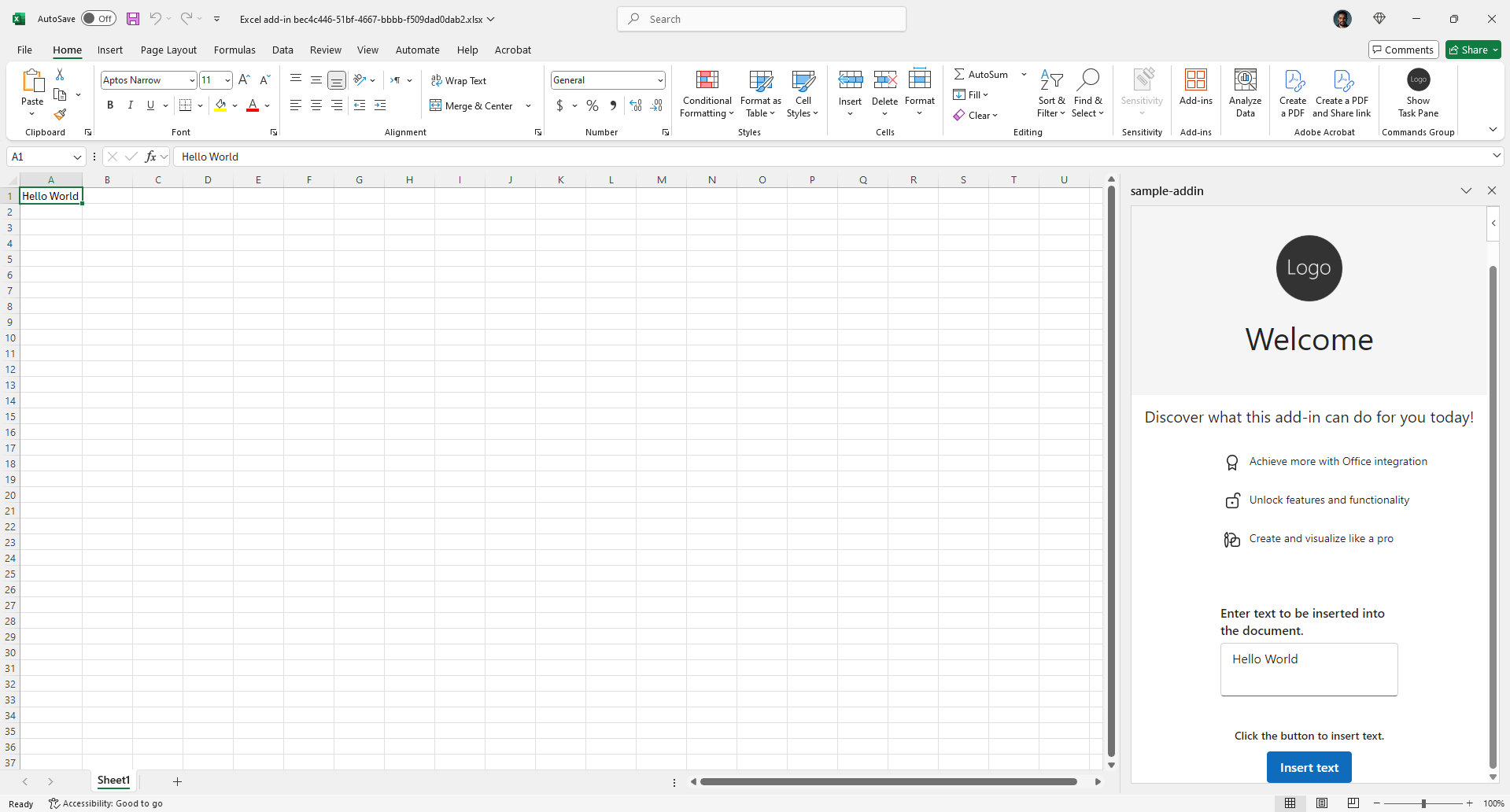Beyond the Browser: Integrating Financial Tools into Excel Workflows
In the oil and gas industry, data drives million-dollar decisions. As a software team working in asset management, we built web dashboards that helped our users evaluate, buy, and manage oil and gas fields across the US. Our dashboards were a mix of modern web applications and data dashboards built with tools like Power BI.
Although our dashboards enabled our team to handle work that no other company of the same team size could manage, we knew that our users spent significant time in Excel. They would import data from one of our platforms or work with historical values stored in Excel files. After processing the data in Excel, they often needed to upload their work back to our system through one of our web applications.
In this workflow, our web applications were essentially acting as a bridge between Excel and our database. Office Add-ins offered a better solution - they could access Excel data directly and communicate with our APIs from within Excel, eliminating the need for separate web applications just for data transfer.
This meant users could stay in Excel while working with our platform's data. By having direct access to the Excel context, we could build workflows right where our users were most comfortable, significantly improving their efficiency.
Understanding Office Add-ins
Office Add-ins are extensions that enhance Microsoft Office applications by adding custom functionality and features. According to Microsoft:
"You can use the Office Add-ins platform to build solutions that extend Office applications and interact with content in Office documents."
What makes them particularly interesting for our team is:
- They can extend multiple Office applications (Excel, Word, PowerPoint, OneNote, and Project)
- They're built using standard web technologies (HTML, CSS, and JavaScript) and support modern frameworks like React - the same stack we use for our web applications. This meant we could leverage our existing component libraries and development patterns seamlessly.
- They operate like browser extensions but for Office applications, with similar capabilities to web applications
The key advantage is that add-ins can interact directly with Office documents while maintaining web application functionality - exactly what we needed for our Excel workflows.
From Idea to Proof of Concept
Our team had considered Excel Add-ins before, but recent improvements in the platform's maturity made it a more viable option for production-grade applications. With our internship program approaching, we saw an opportunity to validate three key questions:
- Could it meaningfully improve our users' workflows?
- How complex would the development process be?
- Could we maintain our web application quality standards?
Building The First Add-in
During the internship program we chose to tackle a common use case that our users are already used to doing: data sheet validation and upload.
Here's how the process worked before and after:
The original Flow
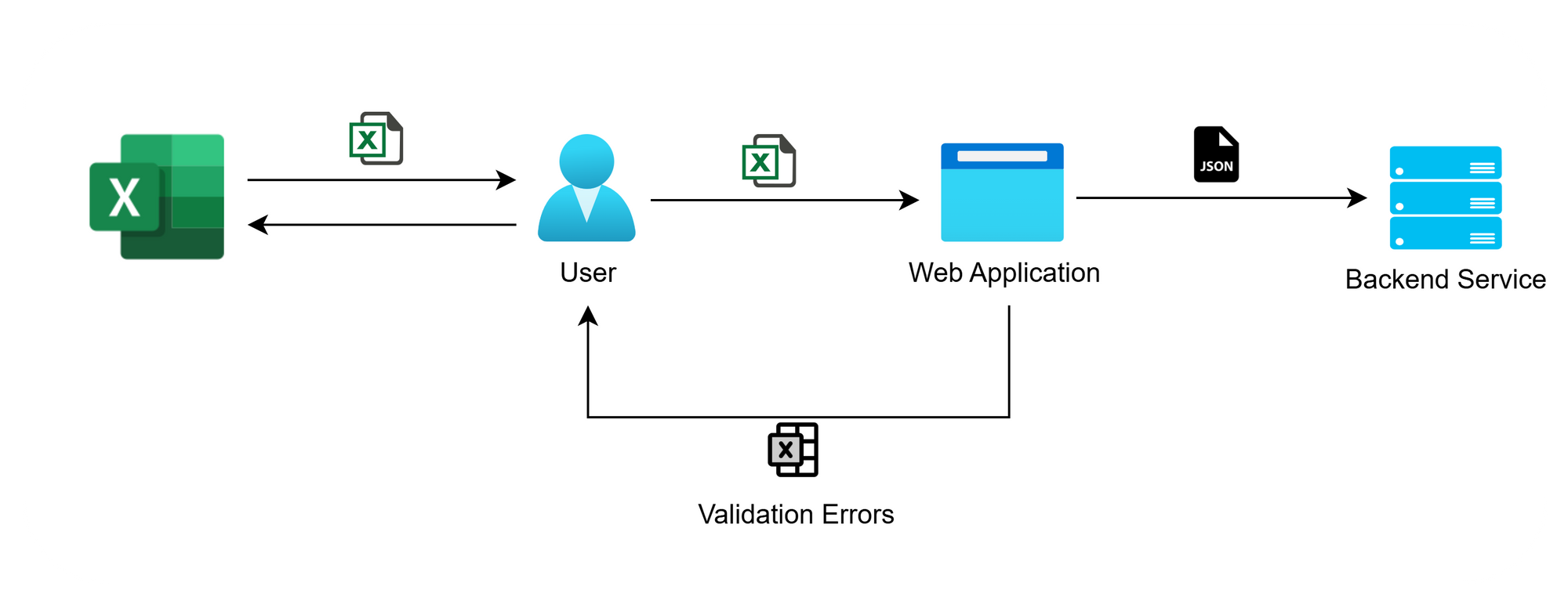
- Users manually formatted data in Excel
- They would then upload the sheet to one of the web apps for validation
- If there were validation errors, they would be presented to the user and they could download them as a sheet
- Users would then fix the errors in Excel
- This process could potentially be repeated several times until data passed validation
- Finally, when the data is valid, our web app would then send the data to our backend
This process highlighted a core inefficiency: while data validation was crucial, having it only available in our web apps created unnecessary back-and-forth between Excel and our platform. The Excel Add-in would solve this by bringing validation directly into the user's workflow.
The new flow:
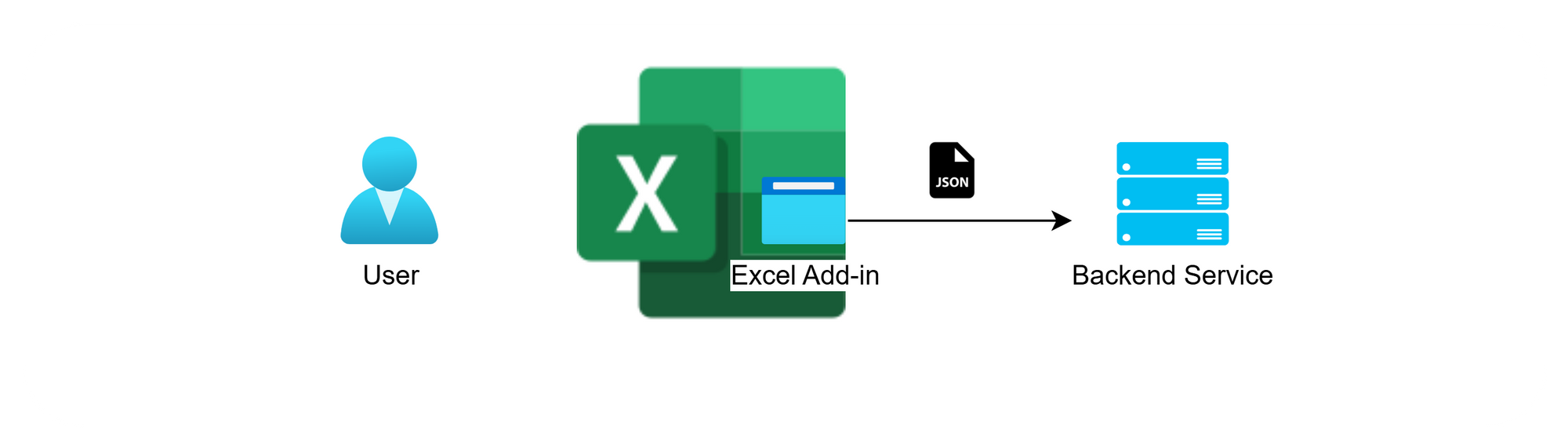
With the Excel Add-in, the web application is now part of Excel, the user would be able to transform, validate and upload the sheet from within Excel.
- Users would format data with one click directly in Excel
- They would then run validations in place and see the errors immediately
- Once valid, they can upload the data directly to our backend
This simplified workflow demonstrated the add-in's potential: it eliminated context switching, reduced manual steps, and integrated validation directly into Excel. More importantly, it proved we could bring our web app's functionality into our users' preferred workspace.
Getting Production ready
After we presented the POC to engineering, product, design and business stakeholders, the value was clear. The Add-in demonstrated significant potential to streamline workflows and reduce manual steps. With strong support across teams, we moved forward with productionizing the solution, but first needed to address three key challenges:
- Deployment Strategy
Add-ins are unlike traditional web apps, although technically they are web apps, users don’t have a URL field to type the URL that they would like to navigate to, Excel Add-ins require a manifest file for URL mapping and feature access. This meant developing new deployment pipelines for production, sandbox, and testing environments. - Product and UX decisions
a. Using the same design system used for our web apps, or develop a new one with Excel specific design
b. Building a single comprehensive add-in versus multiple specialized ones - Developer Experience
It was new territory and we wanted to make sure that the process is smooth for our users, and that they should expect the same delivery speed and quality of output, which meant that as a development team we also needed to have a streamlined experience to be able to ship efficiently
We will explain how we tackled these challenges and problems in future blog post/s.
Launching our first Excel Add-in
After several months of development, we released our first production Excel Add-in focused on managing assumptions for economic evaluations. This add-in helps optimize one of our core processes by enabling more accurate and frequent valuations directly within Excel.
Our first user demo of the Add-in revealed something remarkable that validated our entire approach: users immediately started filtering, sorting, and managing rows without any onboarding from our team. This natural adoption highlighted a key achievement - by bringing our functionality directly into Excel, we enabled users to leverage their existing expertise while accessing our platform's capabilities. They could continue working in their familiar environment while having our tools ready at hand when needed.
While the technical details and challenges will be covered in upcoming blog posts, I want to highlight some key learnings from this journey:
- Sometimes it pays off to go out of your way and try something new, even though we don’t expect that every internship program idea ends up being used in production, that’s not its sole purpose anyways, however, it’s a great venue for our team to try out ideas that we're comfortable with potential failure , in the hope that we might stumble upon something that would bring value to our team
- Starting with the POC was the right way to go, we had something to show for our users to see if it was of value for them and it enabled us to assess the feasibility of the solution moving forward
- Investing time in development infrastructure and shared packages paid off - the upfront effort in setup enabled rapid feature development later on
Looking Ahead
We're currently gathering user feedback and analyzing usage patterns to understand:
- Which workflows benefit most from Excel integration
- How to optimize the user experience
- Where to expand Add-in functionality next
Our findings will guide how we leverage Office Add-ins across more use cases to further streamline our users' workflows.